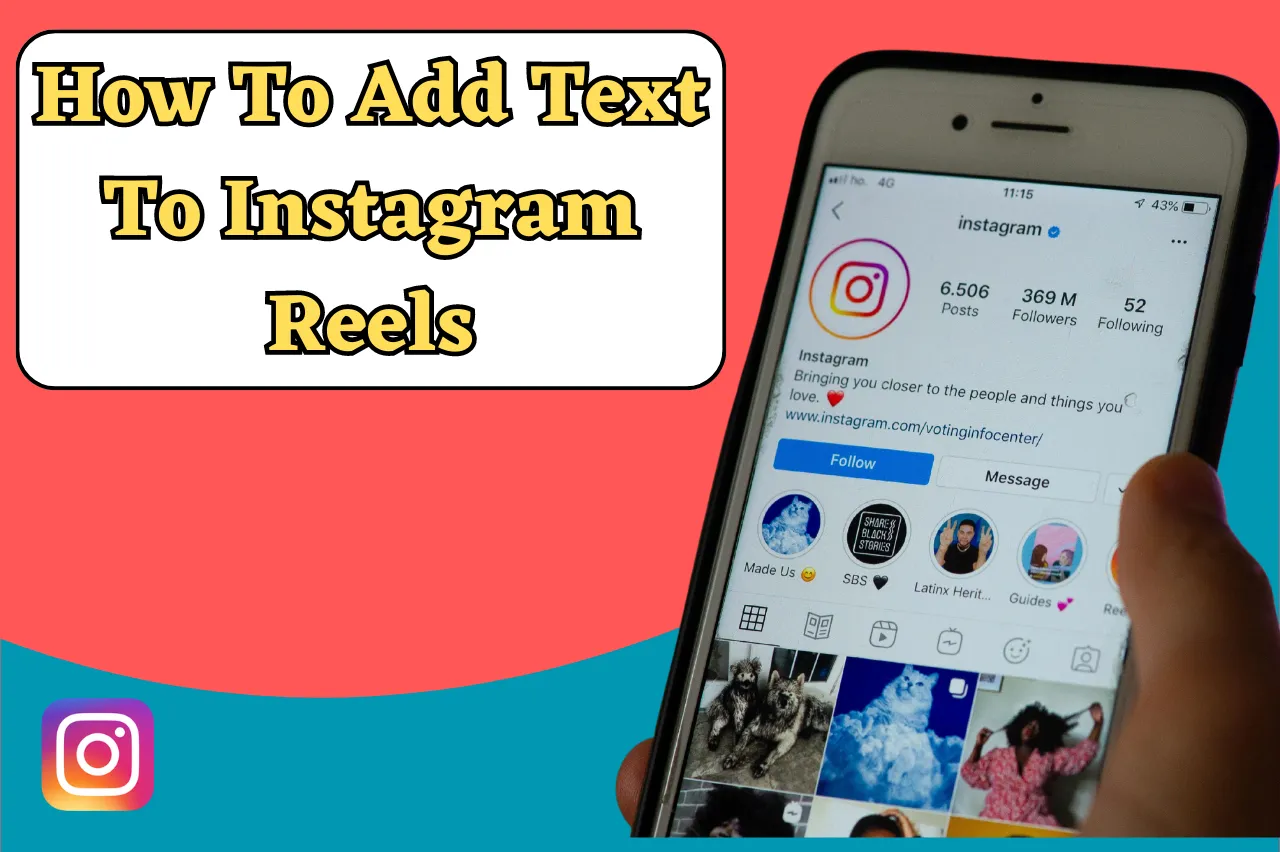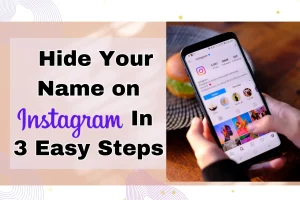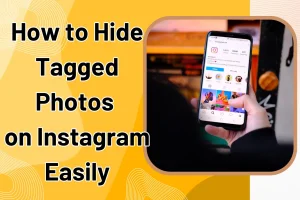How To Add Text To Instagram Reels: Instagram has introduced a new feature on the platform to make it more interesting by the name of “reels” which is the section that lets content creators make short and interesting videos.
Along with the new feature, there are multiple ways to make these reels more interesting such as adding text. Text can help convey messages, provide context, and engage your audience. You can take this article as a guide to add text to your Instagram reel and make them even more attractive to the audience
How To Add Text To Instagram Reels
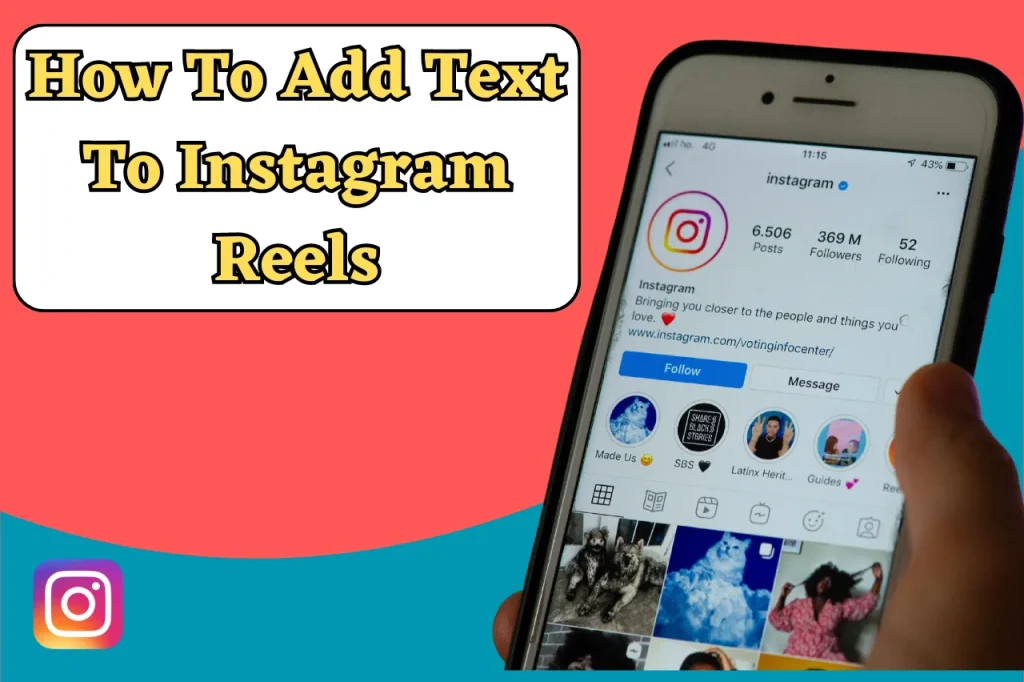
Step 1: Open Instagram and Create a New Reel
The first step to adding text to your Instagram Reels is to open the Instagram app and navigate to the Reels creation interface. In order to create a reel you either have to click on the camera button on the home screen or you can simply swipe right to get to the camera section where you can create a new reel.
Step 2: Record or Import Your Reel
Once you are in the Reels creation interface, you can choose to either record a new video or import an existing one from your device’s gallery. If you don’t want to select a video from the storage and record live then you can head to the camera section and hold the round video capture button to record a video. For importing an existing video, swipe up or tap on the gallery icon at the bottom left corner of the screen and select the desired video.
Step 3: Access the Text Tool
After recording or importing your video, you can access the text tool to add text to your Reel. To edit the text you have to repeat the gesture of swiping left and reach the editing the text options. Tap on it to access the text editing interface.
Step 4: Customize the Text
In the text editing interface, you can customize the appearance, style, and position of the text. You can tap on the text box to edit the actual text content with various fonts, sizes, and styles. and use the on-screen controls to resize, rotate, and position the text.
Step 5: Add Multiple Text Elements
If you want to add multiple text elements to your Reel, you can do so by tapping the “+” icon in the text editing interface. This allows you to add additional text boxes and create dynamic and informative captions, subtitles, or overlay text.
Step 6: Adjust the Text Timing and Duration
To make your text appear at specific times or for a certain duration in your Reel, you can use the timing and duration controls. You can adjust the start time, end time, and duration of each text element to synchronize them with the video content.
Step 7: Preview and Edit Your Reel
Once you have added and customized the text in your Reel, you can preview it to see how the text interacts with the video. If you wish to do any kind of adjustments to the reel like appearance, alignment, or transition of the reel you can do so at this point before we head to the final step.
Step 8: Publish Your Reel
Once you are satisfied with your text additions and the overall look of your Reel, you can publish it. Once you’re done with the final touch-ups, you can publish the reel with the publish arrow button on the screen, you also have the option to publish the reel either on your explore page and personally on your feed as per your wish. For more engagement, you can add hashtags.
Conclusion
Text is the best way to create more engagement with the audience and will make it seem more attractive. Whether you’re conveying a message, providing context, or simply making your videos more visually appealing, the text allows you to communicate with your audience effectively. If you take this article as a guide you can learn to quickly add a text on your Instagram reel.
By doing so and learning to find your style you elevate your content and attract and engage with your followers. You can look at some fonts, styles, colors, and more. Get creative and have fun with your text additions, and watch as your Reels become more captivating and shareable.